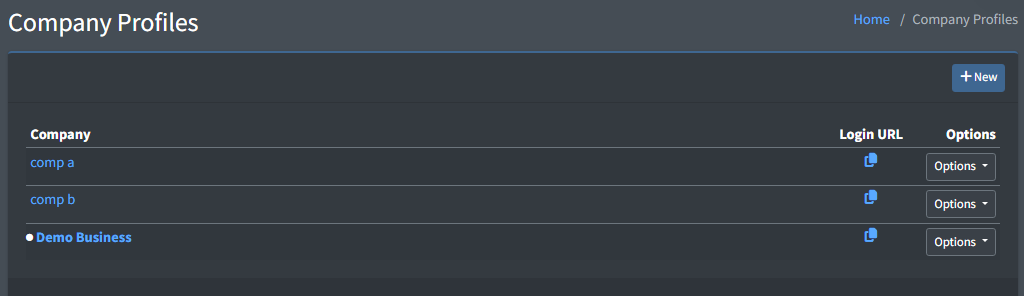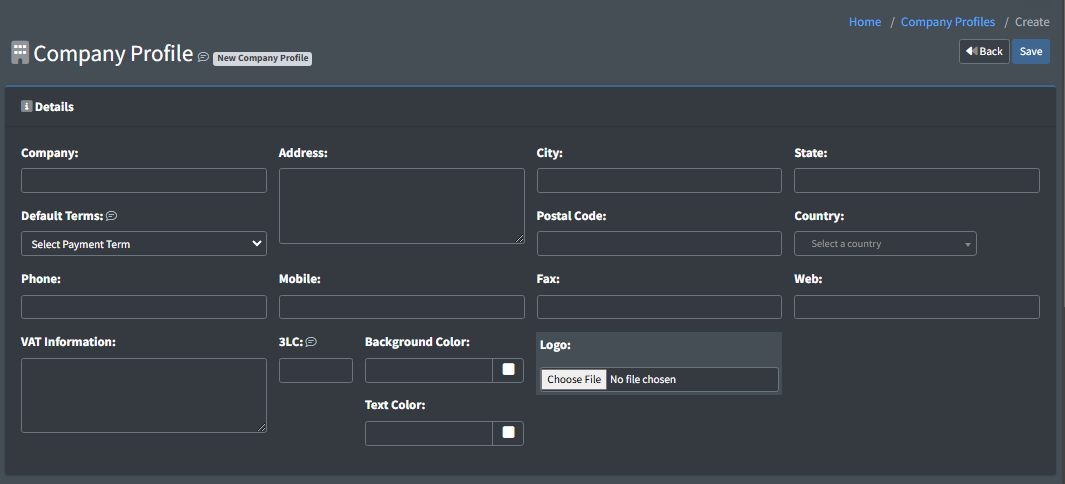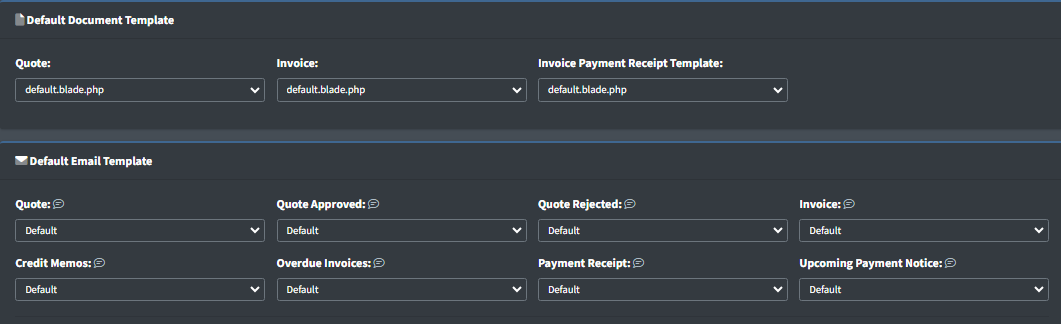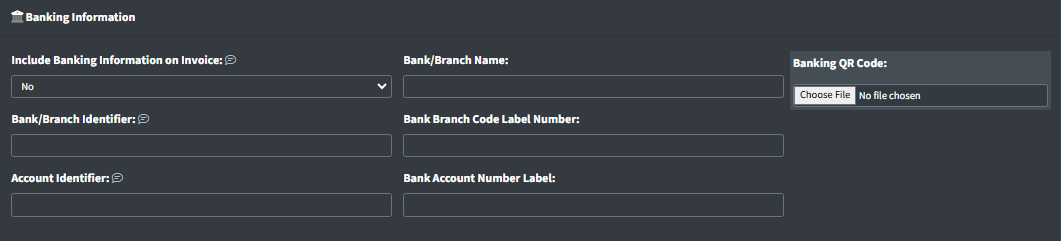Company Profiles
Go to Settings>Configuration>Company Profiles
You are able to create different company profiles within FusionInvoice. This allows you to oversee multiple companies clients/invoices/sales/expenses/etc.
The Login URL section allows you to copy the URL to sign into that specific company. This is the URL you will give to your users within that company.
Options: You can edit or delete a company profile
Creating a New Company Profile
Enter your basic company information such as the:
- Company name
- Company's address
- Default Payment Terms
- Phone number
- Website URL
- Any necessary VAT information
- Create a 3 lettered abbreviation code, 3LC, for your company (this will allow users to distinguish between companies)
- Select the colors for the 3LW icon's text and background
- Upload your company logo
The Default Document and Email Template fields allow users to upload and choose which templates the system should default to when creating a document or email. To learn how to upload custom templates, please see Custom Fields.
If your company wants to allow clients to pay via bank transfer, you can provide this information in the Banking Information section.
Tool Tips:
- The label you use as a code to identify your bank/branch will vary by country.
- The label you use as a code to identify your bank account will vary by country.
- If selected, a section for Electronic Payment Remittance Details will be displayed on your invoice, offering your clients a way of paying via bank transfer.