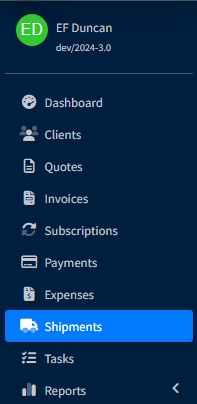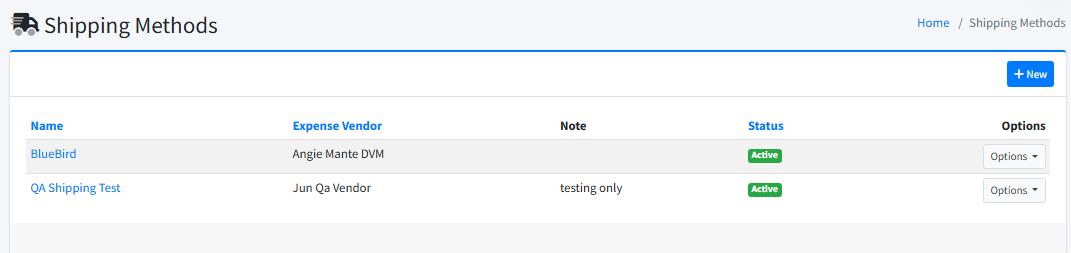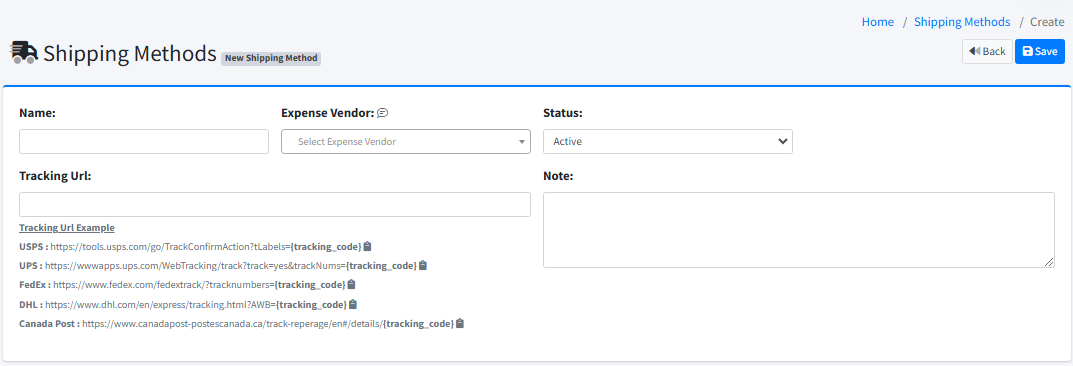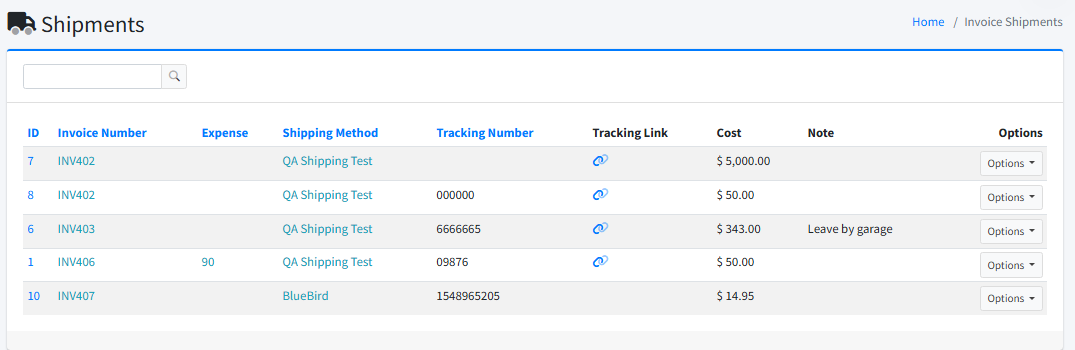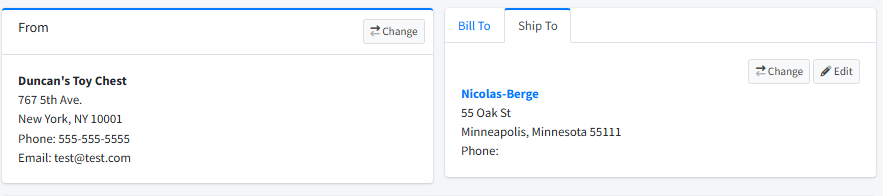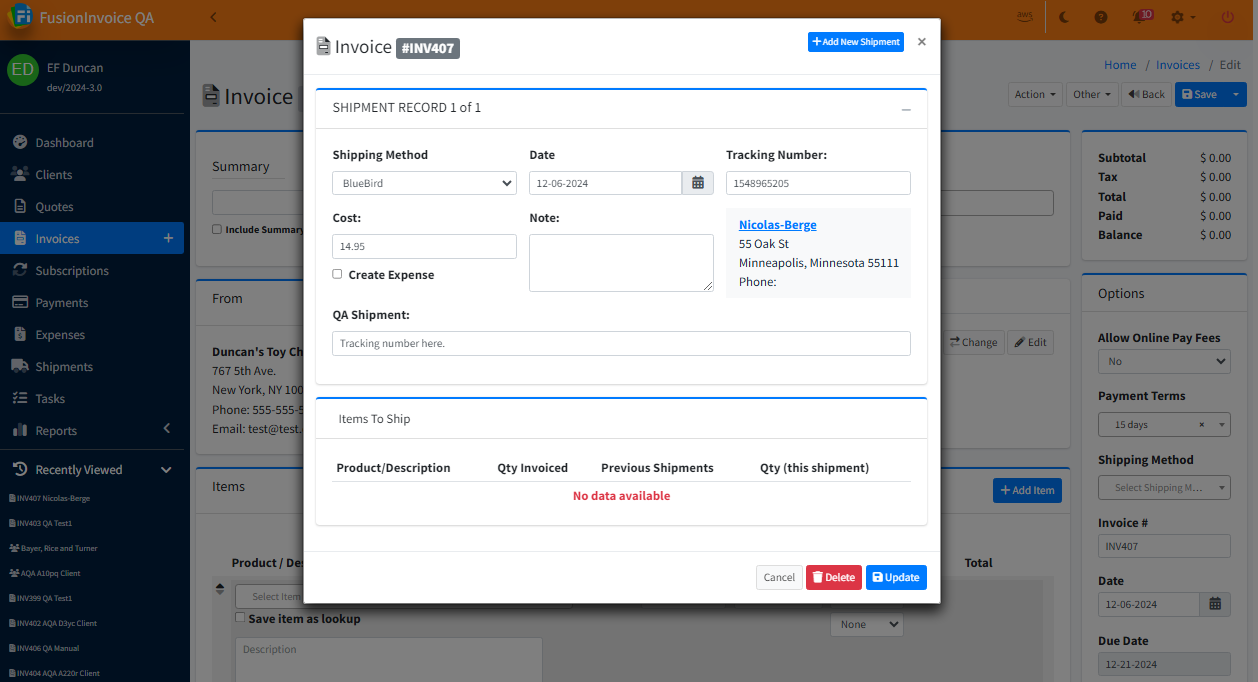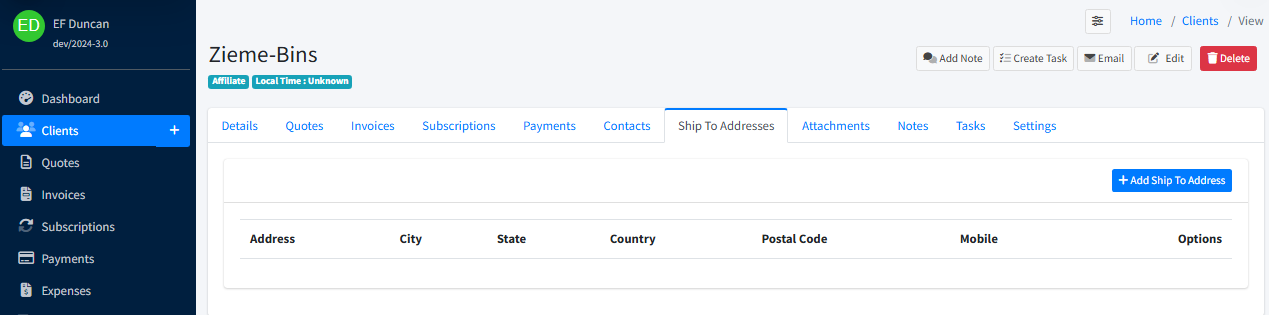Shipping
To enable the shipping features, see System Settings.
Once enable you will see a new menu header in the Navigation Menu.
Entering Shipment Methods
Go to System> Configuration > Shipping Methods
This shows you the list of shipping methods you have. You can edit or delete a method with the Options menu to the right.
Press New to create a new method.
You'll need to add the:
- Name of the carrier
- The expense vendor
- Status of the carrier
- The shipping tracking URL
- Any notes you may need to add
Shipments
This page shows you all of the invoices that have shipping. The Options menu on the right allows you to edit or delete an invoice.
Invoices
When shipping is enable you will have new sections on your invoices.
Ship To
Enter the address details for where the product is being shipped to.
Record Shipment
Under Action > Record Shipment you will be able to add the details about the shipping such as:
- Method (carrier)
- Tracking number
- Cost
- Notes if needed
- Text that displays at the bottom of the invoice about the shipment
- There is also an option to add a new shipment if the invoice has multiple
Client View Page
When viewing a client record there is now a Ship To Addresses menu. You can store the client's shipping address here by pressing +Add Ship To Address. This will bring up the address modal window.