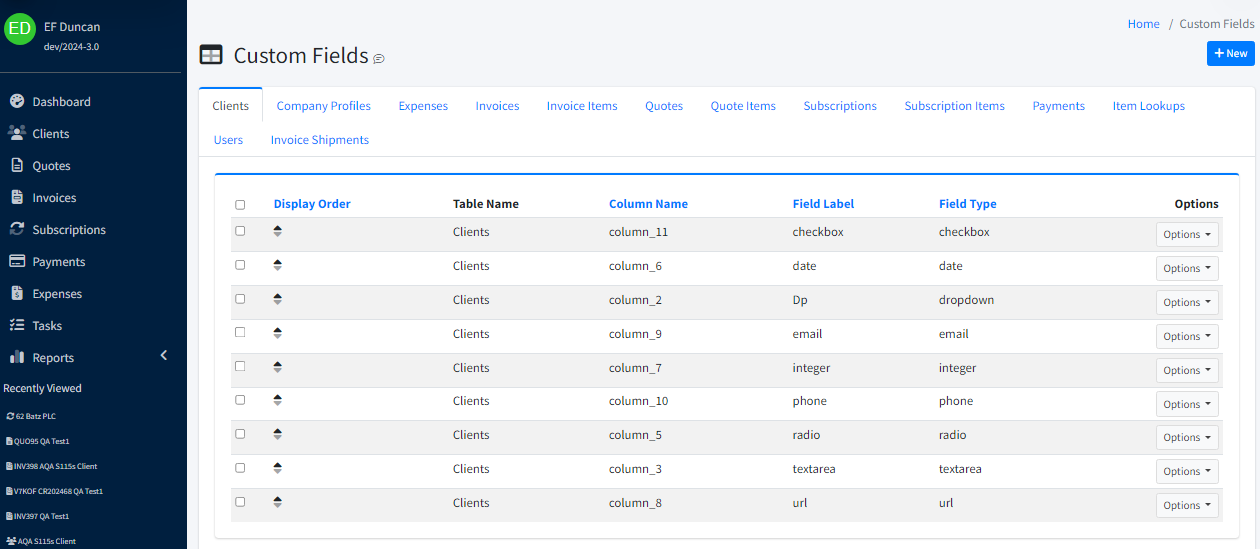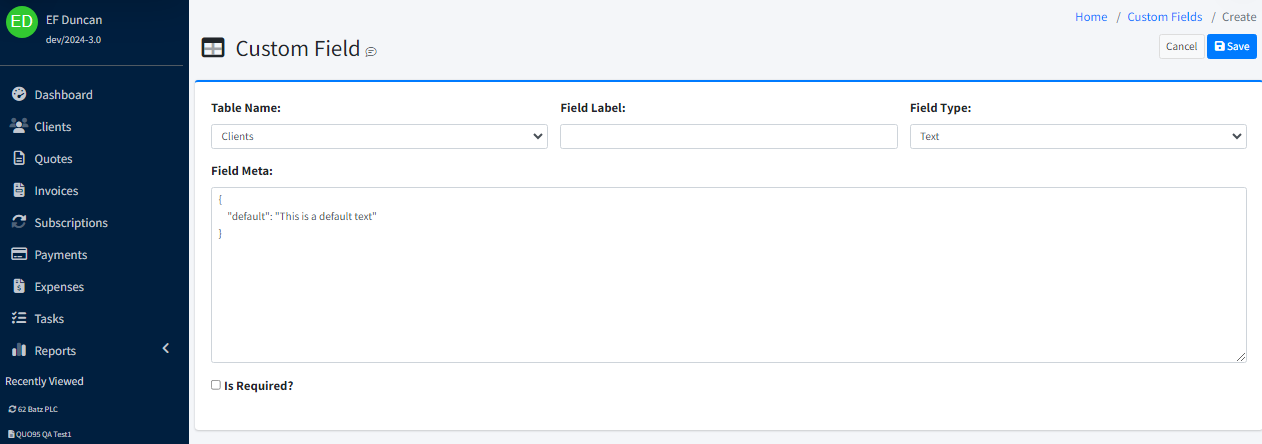Custom Fields
Go to System Settings>Customizations>Custom Fields.
Select New to create a new custom field.
Use the Table Name field to choose the table to add the custom field to.
Enter the label of the custom field in Field Label.
Choose the type of the custom field in Field Type.
Check whether or not it requires information to be entered in order to be saved.
How To Make Custom Fields Show Up on Invoices and Quotes
*Versions 2019-3 and Newer
- Custom Fields are segregated by their associated table, within separate tabs at the top of the page.
- You can sort the display order of the fields by dragging and dropping a field's row into the proper location.
- Tip: If you make a mistake in changing the Field Meta JSON value, you can reset it by selecting a different field type (like Text), then reselecting the original field type you were working with.
- Custom Field Types and Uses:
- Text: A regular text field, allowing for a max of 255 characters.
- Dropdown: Displays a list of possible values and allows a single choice from the list. The list is defined as JSON text within the the Field Meta.
- Textarea: A large area of text, perfect for detailed notes. You can specify the number of rows displayed by changing the default in the Field Meta JSON entry.
- Checkbox: Displays a graphical check box to signify a single yes or no answer.
- Radio: Similar to a Dropdown, but this control displays all of your options on screen, without having to expand a list. It allows for a single item to be selected.
- Date: A simple date entry control. The format can be editing within the JSON text.
- Integer: Allows entry of whole numbers.
- URL: A website address. When the page displayed is in View mode, clicking the link will navigate to the address.
- Email: An email address. When the page displayed is in View mode, clicking the link will navigate to your default email client and begin a new email.
- Phone: A field for phone number entry. The format is your choice.
- Tag Selection: Allows you to define a list of selectable text "tags" to choose from, allowing you to select multiple values. It should be noted that Tag Selection within Custom Fields does not allow for ad-hoc tag creation at the time of data entry. Tags must be predefined within the Custom Field JSON definition.
- DateTime: A simple date time control with an editable format.
- Currency: A basic currency field, allowing you to define the currency symbol.
- Decimal: Similar to Integer, but allows for values after the decimal point.
- Image: Allows for the selection and display of an image (JPG, PNG, etc.)\
- Text: A regular text field, allowing for a max of 255 characters.
Also, see Invoice Templates.